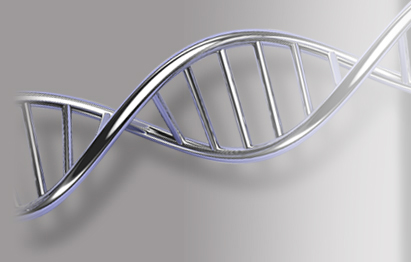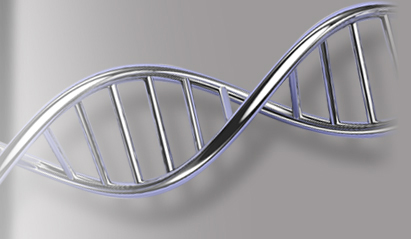The current release of Sequencher and Forensic-enabled Sequencher is version 5.4.6. If you are currently using an older version and would like to upgrade, please contact us.
FAQ
You are here
These are some of our more Frequently Asked Questions (FAQs). If there's a question that you have that isn't answered on this page, please contact Technical Support or email to support@genecodes.com.
Starting with Sequencher version 5.2, Sequencher supports a "keyless/soft" license. Customers buying new copies of Sequencher may purchase a soft license to run on an individual machine or network licenses that allow you to run on any machine. Current customers who already have Sequencher will have the option of continuing to use the hardware key or the new "soft license" (a license that ties it to the computer).
Yes. You can get a 15-day full evaluation copy by downloading and installing Sequencher. After launching Sequencher, select the Evaluate Sequencher button on the Sequencher License Manager dialog, fill in the contact information form provided, select Next, then Start Sequencher if you are ready to go. The Evaluation version has all of the latest features and you can try them with your own sequence data. If automatic activation of your evaluation license fails, you will be provided with a 5-day Viewer license.
In general, the answer is yes. Sequencher 4.10.1 and later versions will automatically install 64 bit drivers on 64 bit operating systems. Versions of Sequencher prior to 4.10.1 will not install any drivers on 64 bit operating systems. Please download and install the 64 bit compatible drivers.
Sequencher will auto-detect your system's Proxy settings. If there is a problem with your Proxy settings, you will be prompted to enter your Proxy credentials. Sequencher will then use these new settings.
If you need to re-configure your Proxy settings, launch Sequencher Connections, go to the Settings menu, and select Proxy Config... where you can alter the contents of the dialog.
The minimal requirement to run DNA-Seq and RNA-Seq Tools is 580 MB of free hard disk space.
Working with DNA-Seq and RNA-Seq data requires an additional 8 GB RAM. For GSNAP, at least 16 GB is recommended.
Sequencher 4.8 and higher are supported on Windows 10, Windows 8.1, Windows 8, and Windows 7. Windows XP support was dropped with Sequencher 5.4. Windows Vista support was dropped with Sequencher 5.4.1. Windows 7 support was dropped with Sequencher 5.4.6.
The minimal hard disk space requirement for Sequencher on Windows is 280 MB.
The minimal memory requirement to run Sequencher on Windows is 3 GB RAM.
The minimal hard disk space requirement for Sequencher on Mac is 355 MB.
The minimal memory requirement to run Sequencher on Mac is 8 GB RAM. Working with DNA-Seq Tools for NGS data requires an additional 6 GB RAM. For GSNAP, at least 16 GB is recommended.
The minimal requirement to run DNA-Seq and RNA-Seq Tools on Mac is 320 MB of hard disk space.
The minimal memory requirement to run Sequencher on Mac is 8 GB RAM. Working with DNA-Seq Tools for NGS data requires an additional 6 GB RAM. For GSNAP, at least 16 GB is recommended.
The current version of Sequencher, version 5.4.6, is supported on the following Mac platforms: 10.7, 10.8, 10.9, 10.10, 10.11, 10.12, 10.13, and 10.14.
If 10.14 displays a dialog when you install Sequencher or the first time you launch Sequencher, please dismiss the message.
Yes.
The current Sequencher KeyServer Server release supports OS 10.7 through 10.12 and will serve Sequencher 5.2 and newer. It will not serve a license to older versions of Sequencher. The legacy Sequencher Server, 6.2.1 (which also requires a Network hardware key), is available to support older versions of Sequencher and will install and run on Mac OS 10.4 through 10.8. You can find this version on our legacy support page.
The current Sequencher RLM Server release supports OS 10.5 through 10.9 and will serve Sequencher 5.2 and newer and does not require a Network hardware key.
PowerPC was a microprocessor used in Apple Macintosh computers between 1984 and 2006. Sequencher supported the PowerPC architecture until Sequencher version 5.0. From version 5.0.1 until now, Sequencher runs on the Intel processor based Macs.
In Sequencher 5.1 and previous versions, a pre-programmed hardware key was required in order to obtain a license to run Sequencher. Starting with Sequencher 5.2, all users of Sequencher will need a valid license file that gives them the ability to run Sequencher. The license in the license file is tied to a Gene Codes provided hardware key, a specific computer, or a Sequencher license server.
Gene Codes does not limit your number of installations, only the number of concurrent users, and all of your users will receive technical support.
Sequencher licenses are perpetual, so you can always use the latest version of Sequencher that you are licensed for. In addition, you will recieve upgrades to the latest version of Sequencher for as long as you are a member of the maintenance program.
For short-term projects or if you have a need for surge capacity, then 6 month and 12 month project licenses are available.
Yes, you can always upgrade a standalone license to a network license or revert your network license to a standalone at anytime.
A software license doesn’t require having a hardware key attached to your computer. Instead, Sequencher uses a license file located on your computer to validate it’s a licensed copy.
A Dongle or Hardware Key is a small device which plugs into the back of your computer.
If you are running versions of Sequencher prior to 5.2, a hardware key is required for both Standalone and NW licensing.
Starting with Sequencher 5.2, a hardware key is optional for a standalone licenses, is not required for a network license after initial setup of an RLM License Server, and is still required for a network license for a Sassafras (KeyServer) License Server. Licensing is controlled through Sequencher Server and Client license files.
An activation key is a unique 16 or 20 character key that encodes the details of your purchased license. An activation key is sent to you when you purchase Sequencher. Once an activation key has been created, it is used to provide your customized license for validating your purchased copy of Sequencher.
If Sequencher was able to automatically generate your license file, it installs it for you instantly. If the license file wasn’t automatically generated, you’ll be taken down a path to generate license information which we will need to create a license file for you.
Once you’ve sent your license information to Gene Codes at ActivateMe@genecodes.com, you should receive your license by the next business day based on the US calendar.
If you don’t currently have a standalone license, you’ll get the Sequencher License Manager dialog when you launch Sequencher. From this dialog, you can choose the option:
‘Evaluate Sequencher’ if you want to try a 15-day evaluation of Sequencher. The License Manager will put up a contact information form for you to fill out and submit. Your evaluation license will be installed automatically for you at which point you have the ‘Start Sequencher’ option to start using Sequencher immediately or the ‘Quit’ option to exit Sequencher now. If the automatic activation of your Evaluation license fails, you will be provided with a 5-day Viewer license.
‘Activate Sequencher’ if you want to ‘Activate Sequencher’ with a 16-digit Activation Key you received from Gene Codes or ‘Install License’ using a Sequencher license file that was provided to you. The Sequencher License Manager will walk you through these processes.
If you already have a standalone license installed and you are upgrading your license to allow you to use more recent versions of Sequencher, you should have received a 20-digit UPGR Activation Key from Gene Codes. If your existing license is locked to a hardware key, plug in the hardware key. Select the Sequencher License Manager menu item from the Help (Windows) or Sequencher (Mac) menu and then enter in your 16-digit Activation Key and select Activate Sequencher. Proceed with activation and installation of your new upgraded license. If you had a key locked license, you’ll be asked whether or not you want to keep the key. If you decide to, the new license will be tied to the hardware key. Otherwise, it’ll be tied to this computer.
Standalone license – locked/tied to a particular hardware key or computer.
Network licenses – licenses that are served by the Sequencher License Server which controls the number of concurrent users who may run Sequencher. Users who wish to access a network license for Sequencher install a client license on their workstation.
Both Standalone and Network licenses are available as perpetual or time-limited licenses:
- Perpetual licenses – these perpetual licenses give users full functionality for the purchased version and do not expire.
- Project licenses – these time-limited licenses give users full functionality but expire after the purchased number of days.
Fully-functional Evaluation licenses – there is a free 15-day option available for you to try Sequencher with your own data.
You can use a virtual machine as your KeyServer-based Sequencher License Server.
You cannot use a virtual machine with a standalone license that is locked to the virtual machine.
You can use a virtual machine with a standalone license that is locked to a hardware key.
You can use a virtual machine with an RLM or KeyServer-based client license.
In the absence of a hardware key, a standalone license must be tied to a single computer. If you want to run on multiple computers, you’ll need to purchase a license for each individual computer. Installing your license on a mobile computer allows you to use Sequencher on the go.
If your institution allows you to connect to the internal network, you have more options. You may run Sequencher remotely through VPN or remote desktop. Or you may purchase a network license of Sequencher, connecting from client workstations both at work and away. Your local system administrator can tell you if these options are available to you.
Sequencher can launch or go into Viewer Mode (no printing, saving, copying, exporting, reporting) for any of the following reasons:
If your automatic evaluation license of Sequencher fails.
If you have a standalone license and your license is tied to a USB hardware key and Sequencher has lost communication with the key, then you’ll be switched to Viewer Mode. Check to make sure that the key is still plugged in and lit. Try restarting Sequencher.
If you have a network license and either your license was revoked by an administrator or the Sequencher Server shut down or lost network communication with your workstation, rather than quit, Sequencher switched to Viewer Mode. Check with your server administrator to inquire about your license issue.
If you attempt to launch to get a network license and all licenses are in use. You will be asked to be added to the queue and if you respond affirmatively, you will be notified when a license is available.
If there is still a problem validating your license, please contact Gene Codes Technical Support.
KeyServer is a license management application available from Sassafras Software. The network version of Sequencher includes a limited version of this software for managing Sequencher licenses on a network.
Sequencher licenses can be served over TCP/IP, AppleTalk, or IPX. Sequencher for Windows will work on a Novell Server network (although not on the Novell server itself), but the Macintosh version is not supported in this environment.
RLM is a license management application available from Reprise Software. The network version of Sequencher requires a Sequencher Server license file on the Sequencher Server computer with each client computer requiring a client license file in order for the License Server to serve licenses.
With Sequencher versions prior to 5.2, KeyServer will serve licenses.
With Sequencher versions 5.2-5.2.3, KeyServer is not supported. Instead, licensing is managed by an RLM-based Sequencher Server using license files on the server computer itself and client license files on all computers running Sequencher.
With Sequencher version 5.2.4 and later, our latest Sequencher License Server will serve licenses with a KeyServer client license file installed on all client computers running Sequencher.
You need to install the server software and license files. See the Sequencher RLM and Sequencher KeyServer install guides at the following location:
http://genecodes.com/support/sequencher-server-download
If you would like help, please contact Gene Codes Technical Support.
The network requires that you designate one computer as your server. The server may be any Macintosh or Windows based computer in your network, but it is best if it has a static IP address or DNS name and is left on at all times.
Sequencher RLM Server will run on Mac OS 10.5.8 and higher.
Sequencher KeyServer will run on Mac OS 10.7 and higher, Intel only.
Contact your license administrator for help in getting a client license file. Once you have a license file, launch Sequencher and, in the Sequencher License Manager dialog, select Activate Sequencher and then Install License, browse to the file, select it, and click on the Install button. Then, select Start Sequencher to use Sequencher right away or Quit. If the license is valid, and your License Server is up and running, Sequencher will launch. For instructions on installing server licenses, see the Installation Instructions for either Sequencher RLM Server or Sequencher KeyServer at:
Unlimited Sequencher technical support is available to all current members of the Maintenance Program by email and by phone. We encourage you to phone us, but if you prefer email, please complete the form on the Request Tech Support page, describing your problem as completely as possible. Include your full contact information and your registration number, or the original purchaser's name.
We also have a troubleshooting section as part of this FAQ that could answer many of your questions as well.
Your registration number will be displayed when you select About Sequencher from the Help menu (the Sequencher menu on Mac).
Gene Codes maintenance plan for Sequencher is an annual plan that provides you with valuable benefits such as unlimited technical support and all of the upgrades available throughout the year. When you are covered under the maintenance plan, there are no charges for overnight shipping of replacement CDs, technical consulting for sequencing projects, or rearrangement of your network configuration.
When you purchase Sequencher, you receive the first year's maintenance free of charge.
When you click on the link, an email client window should pop up with the To, Subject, and Body all filled in with information Gene Codes needs in order to create a software license for you. You’ll need to have a default mail client set up on your computer with the “mailto” functionality enabled in order for this email process to work. Once the email is generated as a result of clicking on the link, just send it on.
If your computer does not have an email account established (for example, it is a shared lab computer), then copy the Sequencher license request file that was created to your email computer and send it as an attachment to ActivateMe@genecodes.com.
You need a valid Sequencher license in order to launch Sequencher. If you see this dialog, it could be due to one of the following reasons.
- No license exists in the expected location. For information on activating Sequencher, see the FAQ “How do I get a standalone license and how does it get installed? ”
- The license is not compatible with the Sequencher product you are using. For example, your current license has expired or is for a different version of Sequencher.
You can contact Gene Codes support at support@genecodes.com for assistance.
One reason this could happen is if you have switched from using a Sequencher KeyServer-based License Server to an RLM-based License Server and the Sassafras KeyAccess program still exists on your computer. If you will be solely using an RLM-based License Server on your computer, uninstall the KeyAccess program. This should result in a faster launch time.
If you have Sequencher 5.2 or later and you received a license that is locked to the hardware key, you must also install the license file as well as move the key to the new computer. For information on activating Sequencher using your license file, see the FAQ “How do I get a standalone license and how does it get installed?” If you have the original activation key, select the 'I have an activation key...', and follow through with the license installation.
The firewall in Windows will not allow a remote client to log onto the server unless you open specific UDP ports. Below are two links which document how to get to the Windows Firewall administration panel and how to open ports. The two ports that need to be opened are UDP 19283 and UDP 19315.
http://www.microsoft.com/technet/community/columns/cableguy/cg0204.mspx
The firewall in Windows will not allow a remote client to log onto the server unless you open specific TCP/UDP ports. The ports that need to be opened are TCP/UDP 5053, TCP port 5054, TCP port 50541.
You could get this message for a number of reasons. The 2ndpart of the message will provide additional information on the particular cause, like ‘License has expired’, ‘Wrong host for license’, ‘Unlicensed platform’, etc.
Certainly, we’ll be glad to send you another copy of your original license file or help determine what happened to the file. Simply contact Gene Codes Technical Support or your Sales representative and explain the situation. We’ll take it from there.
If you have a standalone license that was locked to your old computer, you’ll need to get a new license file that’s based on the machine configuration of your new computer. Please contact Gene Codes Technical Support at support@genecodes.com for help with this.
If you have a standalone license that is locked to a USB hardware key, you’ll need to attach the hardware key and either install the license file onto the new computer or enter your original activation key in the Sequencher license manager wizard to get the license file installed. If you need assistant, please contact Gene Codes Technical Support for help with this issue.
If your site has a network version of Sequencher, you’ll need a Sequencher Client License file on your new computer in order to obtain a license. Contact your System or License Administrator to get help with obtaining a client license file. Then, launch Sequencher, select Activate Sequecher and then Install License... from the Sequencher License Manager dialogue. Browse to and select the license file, and then follow through to get the license installed.
The prompt is from your Macintosh operating system. When you install an application on OSX the operating system insures that you have administrative privileges by requiring a password.
Windows applications are more dependent on extensions than Mac applications. In order to open Sequencher projects that originate on a Mac, add a .SPF extension to the file if one does not already exist.
If you wish to use a restriction enzyme that is not in the default set of enzymes supplied with Sequencher, open a project and highlight the fragments or contigs for which you wish to specify a new enzyme. Select the Specify Restriction Enzymes option from the Window menu and check the Allow changes checkbox. You can then use the New Enzyme button to create a new enzyme record. Click the Done button when you are finished.
Yes. Starting with Sequencher version 4.9, MA4 files with all of their associated features can be imported. Starting with Sequencher 4.10.1, Contig Express files can also be imported along with their associated features, quality scores, and trace data.
Sequencher imports all GenBank features with a defined range, including joined features, as editable features in Sequencher. To import any individual or concatenated sequence into Sequencher, use the IMPORT > SEQUENCES command.
We have prepared some sample scripts to help you get started using AppleScript with Sequencher. Click here to download a zip file with several examples. If you develop scripts of your own that you'd like to share with the community, we'd be happy to pass them on. Contact us at support@genecodes.com.
This error message is possible for both standalone and network versions of Sequencher Licenses. Although the underlying causes differ greatly between the two license types, the error triggers because Sequencher is unable to obtain a license from either a hardware key attached to the machine running the program, or from a Sequencher License Server or KeyServer network.
If you have a key attached to your computer…
Determine if your key is a standalone or network key. The number of users for network licenses is printed on the side of your key. If your key defines a number of users, then it is a network key.
If you are using a network key…
When you obtain a Sequencher license from a network key, you must log on to KeyServer using KeyAccess software, even if the network key is attached to your machine. A lost connection to the server is the most likely reason for triggering the demo mode error with a network license. To reconnect, confirm the IP address of your KeyServer, and then login using KeyAccess.
If you are using a standalone key…
There are four reasons that Sequencher will prompt you with this message if you are using a standalone key: 1) You are using a Purple Eve 3 Macintosh standalone key; you must upgrade to the new SuperPro key (please contact Gene Codes sales department), 2) the key is broken, 3) the port is not configured correctly or compatible with your key (note Windows NT and earlier operating systems are not compatible with USB), 4) the installation did not include the driver for your key. To check if the key is broken, check to see that the light is on (USB only). If you have access to another standalone key, plug it in to see if that key enables your installation. Installing Sequencher on another machine is a good means of testing whether you have a configuration specific problem. If you don’t have the right drivers, try reinstalling Sequencher from your CD.
If you don’t have a key attached to your computer…
Then you must be using a network version of Sequencher. Follow the above recommendations for using a network key.
If none of the above solves your problem, please Contact Technical Support, or email support@genecodes.com, quoting your registration number.
The versions of Sequencher prior to 4.9 are not completely compatible with the Windows 8, Windows 7 or Vista. If you have Sequencher 4.8 or earlier and are running Windows 8, Windows 7 or Vista, please either upgrade to a more current version or install the latest sentinel drivers from SafeNet.
Some versions of Windows have problems with two-byte language systems and Microsoft has provided a fix to that problem. Download a new ASIFONT.map file, here: asifont.zip then, follow these simple steps:
- Make sure Sequencher is not running.
- Unzip the asifont.zip file.
- Go to your '<drive>\Program Files\Gene Codes\Sequencher[VERSION]' folder.
- Rename asifont.map that you find there as 'old asifont.map'.
- Copy the newly unzipped asifont.map file into that same folder.
- Relaunch Sequencher.